Weighted system? Little space available? Continue error messages in startup? Let’s see some steps to lighten and optimize Windows 10.
Let’s free up some space
The first step for a fast and responsive system is definitely to have a good amount of space available on the disk where the system is installed.
We’ve already dedicated an article to understand what takes up so much disk space, we’ve also seen how to set up Windows so that it automatically frees up space occupied by temporary files and the like in addition to methods to free up space after an upgrade to a feature updates in Windows 10, we also looked at how to effectively and thoroughly clean the disk without resorting to external tools.
Now let’s see how you can free up space by deleting those files related to updates made in the system.
Ps. You can also perform an installation directory cleanup in Windows 10, but it’s only done in extreme cases and, nonetheless, back up the folder before the cleanup.
It is a good idea to remain cautious when you go to clean up the folder C:-Windows-WinSxS, in fact in this folder there are a lot of files useful to the system, such as those related to installed updates, features enabled in the system and many other files.
The system already performs an automatic optimization of this folder, deleting every 30 days files that are no longer needed or obsolete, which is confirmed by the scheduled task already present by Windows 8.
To manually start this scheduled task, do the following:
- Press the WIN-X buttons
- open the powershell as an administrator
- now type
schtasks.exe /Run /TN "<a0></a0>
Waiting for the task to complete, it can take up to an hour.
If you want to delete old files without waiting for the 30-day threshold, always type the following from a command prompt or powershell as an administrator:
Dism.exe /online /Cleanup-Image /StartComponentCleanup
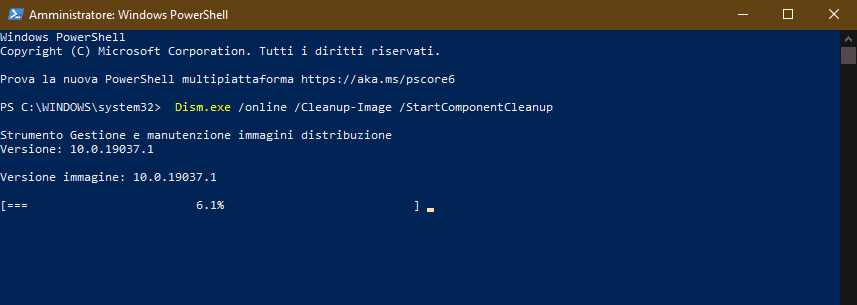
We do not recommend the use of /resetbase or /SPSuperseded suffixes as they are to be used only in cases of extreme need, performing them will not remove installed updates or added features. More information is available in Microsoft Docs.
We clean up startup and restore services
Another important step is to give a clean to the system startup, in fact corrupt applications or services can greatly slow down normal login operations in Windows 10.
Restoring Windows services to their default settings can also be useful, especially if some system features malfunction or malfunction.
So let’s make sure that your operating system is free of viral infections by malware or the like, so you should configure Windows Defender to provide protection at the highest level available.

