Indice dei Contenuti
Having trouble signing in to Windows 10? Is the PIN not accepted or can’t be reset again? Let’s see how to reset the PIN request at the startup of the operating system.
Let’s change the access method
First you can change the sign-in method, then select to use the password as the authentication method, so that you can have access to Windows.
Now let’s see how to reset the PIN.
Manually reset the PIN
If the normal and recommended method from Microsoft (as shown here) doesn’t work, you can take action manually.
Note. Before applying the following reset steps, it is recommended that you try the reset as suggested by Microsoft
The process involves going to delete the contents of a specific folder, which is protected and is system.” Before applying recommendations, we encourage you to create a system checkpoint, as well as have a good habit of making regular backups of your data.
We delete the contents of the NGC folder: we become owners of the folder (via prompt)
Now go to the route
C:-Windows-ServiceProfiles-LocalService-AppData-Local-Microsoft
then search for the NGC folder and become its owner (the full procedure is available here)
You can also become the owner of them through a command launched from the command prompt as an administrator and typing:
icacls C:WindowsServiceProfilesLocalServiceAppDataLocalMicrosoftNgc /T /Q /C /RESET
We delete the contents of the NGC folder: we become owners of the folder (manual method)
Alternatively, the “normal” steps to become the owners are:
We click with the dx button on the affected file or folder then choose Properties, now we select the Security tab and choose Advanced.
Now we’ll look at the Advanced Security Settings, as per image
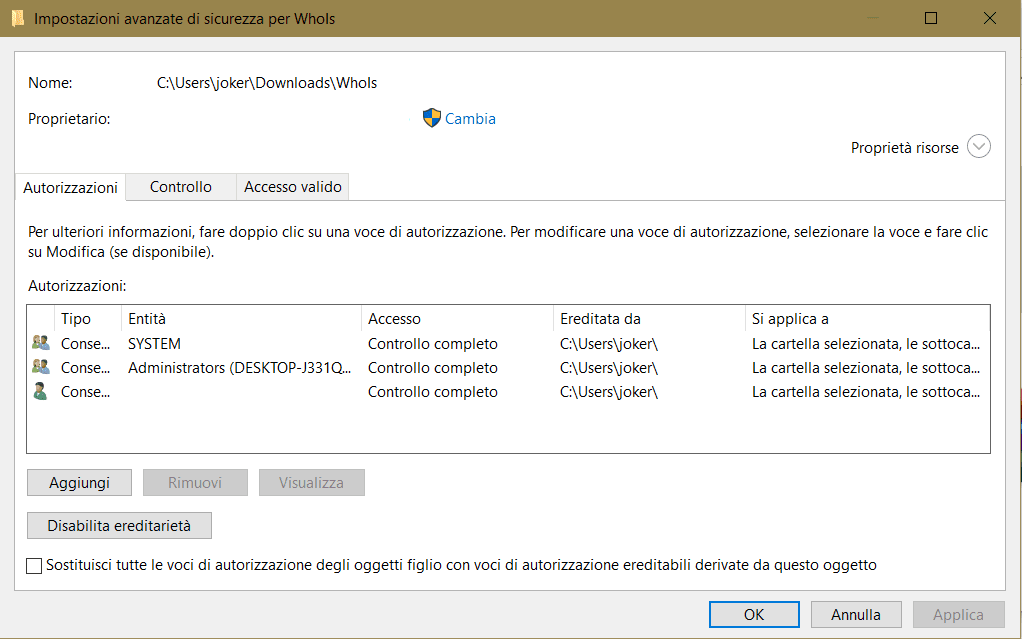
Now choose the change item, from the window we will see we can type the user’s name or by going to Advanced and leaving the line blank we can press on Find: doing so lists all the groups and users available for the system, as you can see from the gif below.
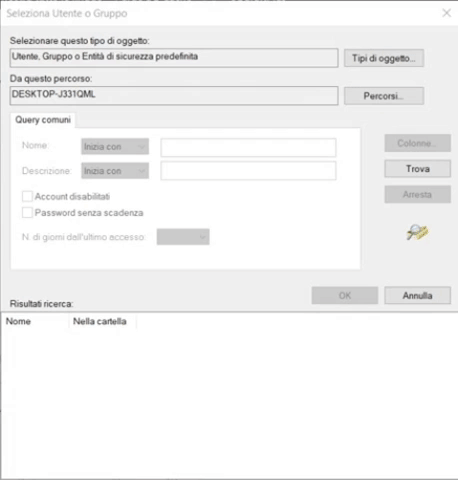
If we are using a Microsoft account, simply select the user who has the first five letters of the full email address as the name.
Next, we check the entry “Replace all child object permission entries with inheritable permission entries derived from this object” and give OK.
Now that we own (it may be necessary to repeat the operation for each folder) we have to delete all its contents.
Some users report that the problem has been resolved after resetting the folder permissions, without deleting any files.
Now just re-create the PIN, let’s see how
Re-create the PIN
You can then act on the PIN in order to re-create it. To get it to open Settings >Account > Access Options

Choose Remove, confirm, and enter your account password.
Next, you’ll see Add from which we could create a new PIN code.
Remove any third-party interference
In other cases, you should remove antivirus software on your system, as it may adversely affect PIN insertion at startup.
If we find that the problem is the antivirus we verify that there are no updated copies, alternatively we contact the support of the antivirus manufacturer.
In addition, it is recommended that you apply the first 5 tips in this wiki article dedicated to clean startup.
Changing group policy settings
Another step is to enable a rule through the group policy, to have it press the WIN-R buttons then type “gpedit.msc” and give submission.
Go to the Administrative Templates path > System > Access

Look for the Enable sign-in with PIN rule and set it to Enabled.
In some cases it is also useful to check the status of the IPsec Policy Agent service which must be set to Automatic (to get there press the WIN – R buttons and type “services.msc”)






